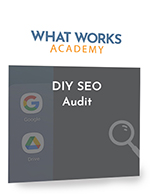Checking Your Sitemap in WordPress with Yoast, Squarespace, Shopify or Wix
In theory, if your site is set up and all your pages are linked correctly, you don’t even need a sitemap as Google will be able to crawl and index your pages.
That said, having an xml sitemap can help search engines crawl your site quicker and will also help them find pages that are not prominently linked to.
This can be particularly important in sections like your blog where only the last few blog posts are sometimes displayed on the “blog” page. In this case Google can’t crawl to the pages not displayed and they might miss being indexed.
Fortunately, it’s quick to check to make sure you have your sitemap set up and that your pages and posts are all in it! Read on as we quickly go through the process.
Finding Your Sitemap in WordPress with Yoast
First, log into your WordPress dashboard, click on Yoast SEO and then click on Features, as per this screenshot:
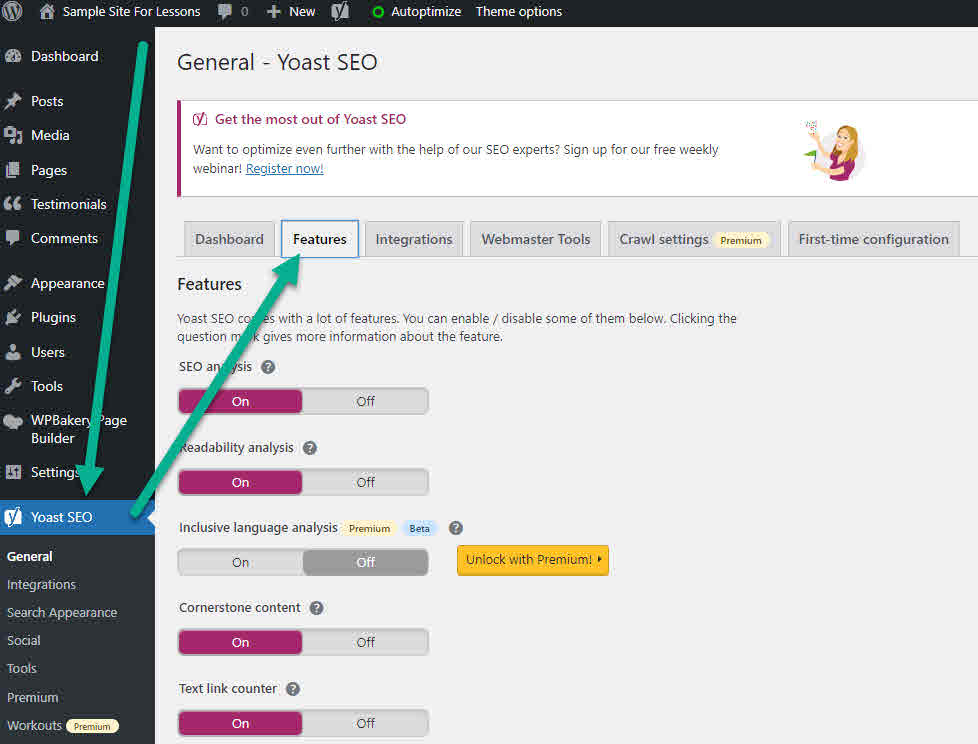
Next, click on the blue question mark next to the XML sitemaps heading and then click where it says “See the XML sitemap” as in this screenshot:
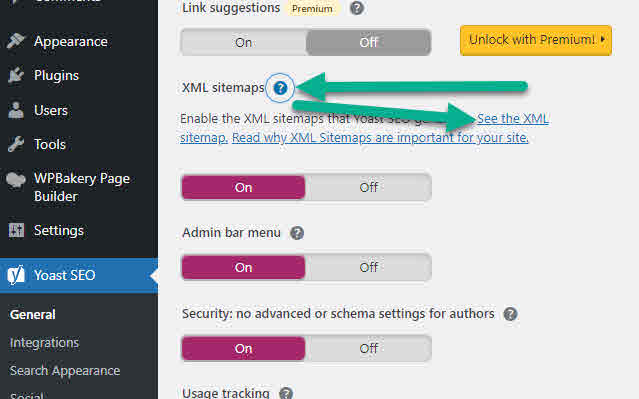
You’ll then go to a page that shows the individual sitemaps that exist for your site.
For more advanced sites, there may be numerous individual sitemaps for different page types, but we don’t need to worry about that at this point!
In this first example (using our sample site), there are only two individual sitemaps as the site contains no posts or categories. Screenshot:
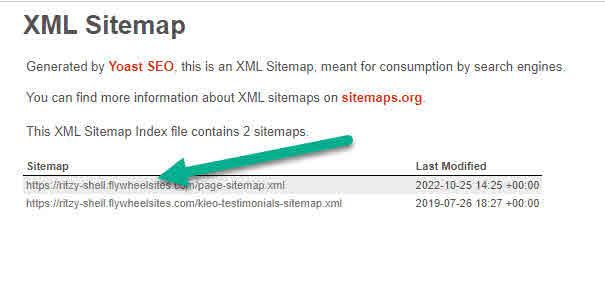
Upon clicking into the individual sitemaps, you’ll see a list of all the pages. as in the following screenshot. In this example, the only two pages that exist on the site are the main page and a submission thank you page.
With your site, you’ll want to have a quick look to make sure all your site’s pages are listed here.
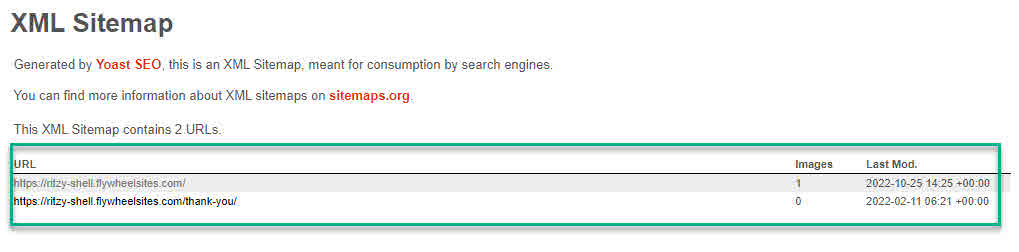
Finding Your Sitemap(s) in Shopify, Squarespace and Wix
It’s actually even simpler to find your sitemaps on these platforms than with WordPress & Yoast.
All you need to do is add /sitemap.xml to your URL. In the example below, we just add /sitemap.xml to deathwishcoffee.com (my new favourite brand BTW) and we see all their sitemaps:
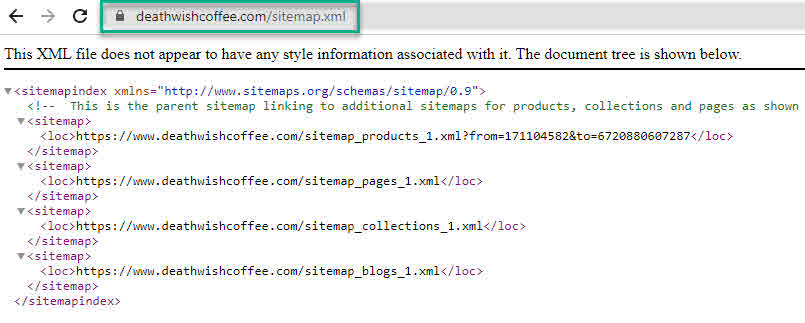
While the above example is for Shopify, it works the same for Wix and Squarespace. Also, you might notice in the main sitemap file (in the above screenshot) that the XML links are not clickable as with the Yoast sitemap. In this case, you just need to copy them and paste them individually into a browser to see the content of the sitemaps.